Account
New to ADSS? Open an
account now to get started.
Already have an account?
Add funds to your ADSS account
Account
New to ADSS? Open an
account now to get started.
Add funds to your ADSS account
Home screen default view after logging in
The ADSS platform core functionalities include:
After selecting a product from the search feature, it will open the product page full screen on the trading app.
This provides you with an overview of the most relevant information for any trader:
By tapping ‘SHOW MORE’, you can view additional trading information, such as minimum and maximum order size, maximum position size, the margin requirement, commissions if applicable, and overnight holding costs.
Any active working orders you previously opened in that product will be visible here.
Tapping the Buy or Sell buttons will take you to a new Order Ticket in the specific Buy or Sell direction for that product.
The Order Ticket is where you place trades and enables quick switching between trades (market orders) and working orders.
Market orders are trades executed immediately, whereas working orders stay resting unexecuted until your desired price level is met.
All information related to trading the product you have in focus is shown on the order ticket, such as minimum and maximum trade size, margin requirements, charges, etc.
After selecting a product and the Buy or Sell price, you will be taken to the new Order Ticket.
To switch between a Market order and Working order; select the drop-down at the top of the order.
After selecting a product, you will see that the web experience’s Order Ticket has three tabs:
Choose a product from the Product panel to load the Order Ticket
With the order ticket open, the Trade tab is where you can place market orders for immediate execution in market (subject to normal market conditions).
More information can be found in the dedicated Placing a Market Order section.
In the app, to switch between a Market Order (Trade) and Working Order (Order), simply select the drop-down at the top of the order ticket.
Click a product from the Product panel to load the order ticket.
The Order tab is where you can place working orders, with trades sent for execution if your desired price is reached.
More information can be found in the dedicated Placing a Working Order section.
In the app, to switch between a Market Order (Trade) and Working Order (Order), simply select the drop-down at the top of the order ticket.
Working Order entry
The Info tab shows more information about the product in focus.
The type of information and layout may differ depending on the type of product selected.
The app experience has this information under the SHOW MORE drop-down in the product page.
More information can be found in the dedicated Product Page (app experience) section.
Product Information panel
After selecting a product, the chart section will display automatically show historical data in an interactive chart.
Tap & hold the chart while using the app, or hover with the cursor on web, to see further details, such as the open, high, low, and close levels.
Pinch & zoom on the app, or scroll on the web experience, to change the time period in view.
The current price is displayed within a blue box and reflects the mid-price of the current quoted price including the spread.
Main window showing price information for the selected product
The ADSS platform charts include the following features:
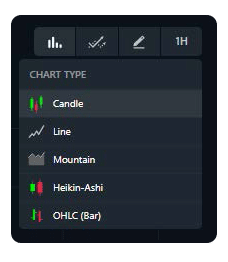
Chart type options (Candle, line, etc.) |
Chart Indicator options (MACD, RSI, Volume) |
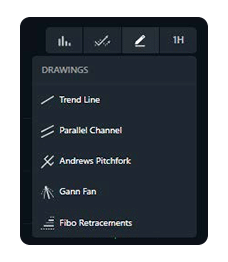
Chart drawing options (Trend line, Parallel Channel, etc.) |
Chart interval options (1min, 5min, 10min, etc.) |
The platform’s charting tools are fully customisable, enabling you to change drawing tools & indicators, including Moving Average, Relative Strength Index, and Volume Indicators. The customisations include line width, colour, pattern, and time period.
The blotter runs along the bottom of the main window on the web version of the platform. This offers a quick view of useful information on open positions, working orders, or account history, while keeping a product open and in focus in the main window.
To switch between blotters, click on Positions, Orders, or History from the left-hand navigation pane:
| Each of these sections can be expanded to fill the entire main window, providing a more detailed look into each of these areas.
Simply select the square icon with arrows at the corners (top right of the blotter) to expand. |
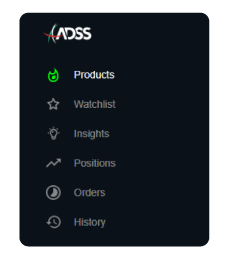 |
The account summary gives a quick overview of your overall account performance, account balance and margin information.
On the mobile app this is found in the Account section. On web, hover over each value to display a brief explanation.
Click the information icon “i” at any time for a reminder of each of these account summary definitions.
To manage funds from the app, open the Account menu and select Add/Withdraw Funds.
This will overlay the MY ADSS Client Portal funding module directly into the app.
When using the web platform, click on Manage Funds in the top account overview bar at any time.
This will take you directly to the My ADSS Client Portal.